I use actions to apply logos to my work when putting on social networking sites or shareware and I also commonly use it when doing particular events, adding a set standard 'curve' action to adhere to all images which I know in general, will work with everythi
ng. The other thing I tend to use it for is saving files when I am editing each one, saves you saving as each time and saves loads of time for more important stuff! (Like making a cuppa while all your work saves!)
The 'Action' tab can be found alongside the history tab and within the same palette. If yours is not visible then add it in your view function.
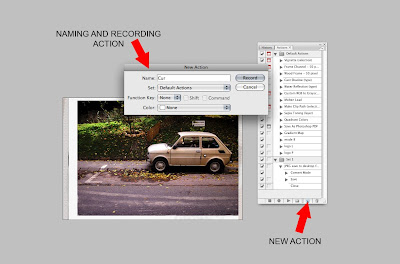
Basically what you are doing is recording an Action and then saving it so that you can use it on a load of other files later.
First you need to decide what action you are
saving, for this purpose I am picking 'Curves'. Open up one of the files from the batch of images you are going to edit and you think
will need a similar curve action on.
Once opened go to your Action Tab and click on the 'New' Icon as illustrated. Save your Action as something memorable - you can even colour code it if you wish to group your actions later. Once saved it is instantly recording and anything you do to that image will be saved within the 'Action.'
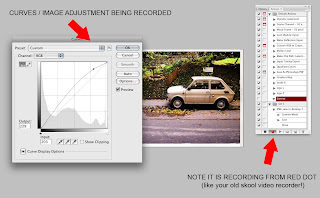
So curves - open up the curves (CTRL M or in Adjustments) and do a
standard curve that you like for contrast. Now save the image and close. Now stop the action using the stop button as illustrated.
Your action is now saved.
Now your going to want to apply this curves action to a whole bunch of images to save you a load of time where you could be otherwise watching the JK show or making yourself a coffee. Either way it saves you time and your mouse finger!
So still in photoshop, with action stopped and image closed, go to File - Automate - Batch. Once here you will be able to select the 'Action' you require (plus a load of automated pre loaded actions) and then the folder to which this action should apply.
You can then select how to save the images. So do nothing and they stay open or save them to a specific folder or location. You can even go as far as specifying different file names or extensions.

Once you have decided all of that (see red arrows) press ok, sit back and watch the action take place!
Yep, its that simple.
C x



















